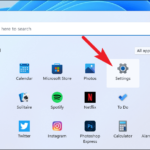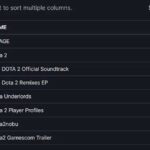In this tutorial, learn how to fix League of Legends won’t open on Windows 10.

League of Legends won’t open
But let’s see how one gamer describes this problem:
– When I click my Lol launcher nothing happens, I’ve reinstalled it and tried other forum suggestions, I’m getting worried, any ideas?
– Every time I try to open league the icon pops up for maybe a second then goes away.
– I have played league for a while and switched to a new computer. Once I did I downloaded league but it won’t let me play. It will show the icon then disappear after, not even starting the game.
If you’re getting League of Legends won’t launch, this tutorial is helpful for you. This tutorial will show a few solutions that will help fix these problems and start the game.
If you receive the following error message “The Windows Installer Service could not be accessed” when you try to install a program in Windows 10/8.1/8/7, read more this article to fix this error.
What do I do if my League of Legends won’t open on Windows 10?
Method 1
Go to the install location of League of Legends on your hard drive, which should be C:\Riot Games\League of Legends. Then run LeagueClient.exe as Administrator from that directory.
If that does not work, go to method 2.
Method 2
Step 1. Navigate to C:\Riot Games\League of Legends\RADS\downloads, delete everything inside the folder Downloads
Step 2. Go to C:\Riot Games\League of Legends\RADS\projects, delete lol_air_client_config_na and lol_air_client.
Step 3. Go to C:\Riot Games\League of Legends\RADS\solutions, delete everything inside the folder Solutions.
After deleting, restart your computer and then run League of Legends as Administrator.
Method 3
Step 1. Navigate to your League of Legends default install folder C:\Riot Games\League of Legends\RADS\system, open the user.cfg file with Notepad.
Step 2. Now change leagueClientOptIn = yes to leagueClientOptIn = no.
Step 3. Save and then try to launch League of Legends again.
Step 4. Once it opens, go to C:\Riot Games\League of Legends, delete the LeagueClient.exe file.
Step 5. Save and navigate your League install directory and launch lol.launcher.exe.
If League of Legends still won’t launch, try using the launcher called lol.launcher.admin.exe instead.
Method 4.
If all these methods don’t work it’s better to remove both the updated clients and the legacy client, and then perform a fresh install League of Legends LOL to fix the problem.
If you want to completely uninstall and cleanup League of Legends on Windows 10, I highly recommend you use Your Uninstaller 7.5. This tool will remove every trace of unwanted programs.
You may also like: How To Download and Install League of Legends on Windows 10
VIDEO TUTORIAL:
Hope something helps you.