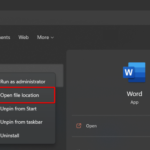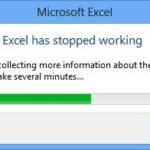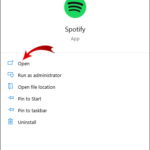In this tutorial, learn how to fix DDE Server Window: explorer.exe Application error when you try to shut down Windows 10 operating system.
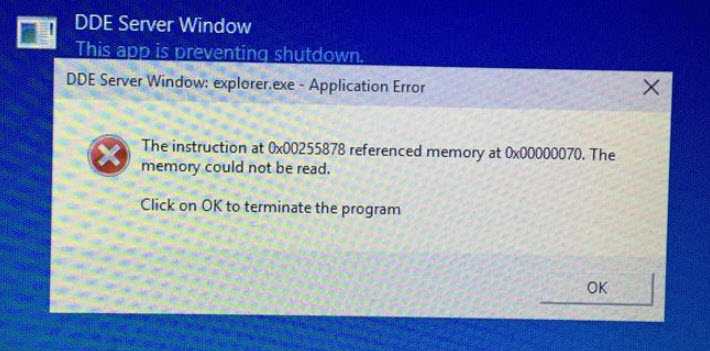
DDE Server Window: explorer.exe Application Error
But let me explain first what is DDE Server Window?
DDE is just a very old technology of Windows that allows applications to talk to each other. It’s basically a really primitive version of OLE (which is what allows you to paste an Excel spreadsheet into a Word Document).
The “DDE Server Window: explorer.exe – Application Error” can happen on a Windows 10 computer during system shutdown. Many users have reported that every time they click on the Shutdown button they face this error preventing the shutdown process. If you’re also witnessing this problem, here is what you can do to fix it.
See also:
How To Fix DDE Server Window: explorer.exe Application Error in Windows 10
Method 1. Disable the Taskbar Auto-hide appearance
You should be able to fix the “DDE Server Window: explorer.exe Application Error” problem by turning off the Auto-hide taskbar feature. To do that, follow these steps below:
Step 1. Press Windows Key + I to open Setting apps.
Step 2. Go to Personalization.
Step 3. Find Taskbar on the left side, and make sure that “Automatically hide the taskbar in desktop mode” is disabled.
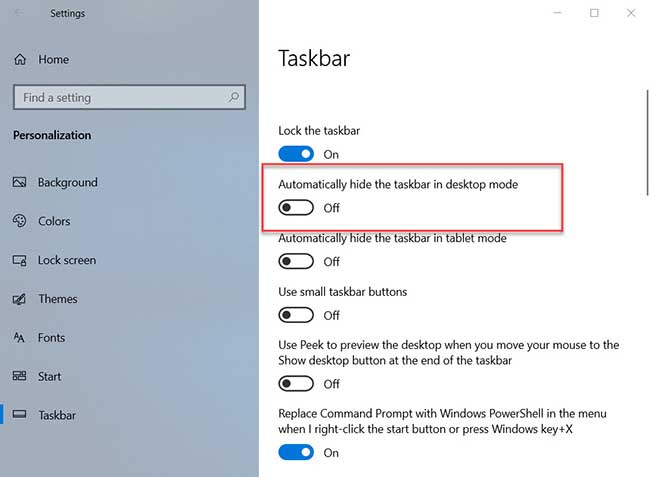
Turn Off Auto-hide Taskbar in Desktop Mode in Settings
Step 4. You can now close all open windows and then Shutdown your Windows 10.
Method 2. Shutdown your Computer from right-click
According to users, this problem usually occurs when you use the normal method to Shutdown the computer (Start menu > Power button > Shutdown). In order to get rid of this problem, you simply right-click the Start menu button and select Shutdown option from there. This is not a permanent way, but it’s a solid workaround. Your computer will Shutdown without any errors.
Method 3. Create a new user account
DDE Server Window: explorer.exe Application Error could be related to your user account, so to fix it create a new account with the given instructions:
Step 1. Select the Start menu button, then select Settings > Accounts > Family & other people > Add someone else to this PC.
Step 2. Then you have the option to make a user account. You can create a new Local User Account or Microsoft user account.
Step 3. Type your account information such as username, password, and password hint.
Step 4. After creating the new user account switch to it and see if the problem is resolved.
If you’re using multiple monitors, or laptop along with another monitor, I highly recommend you disconnect your second monitor before turning off your computer.
Here is the video guide to help you more:
That’s about it. Hope at least one of these methods helped you to shut down your computer normally. Please let me know if you have any questions.