In this tutorial, learn how to fix the “Bad Pool Caller” Blue Screen of Death error in Windows 10/8/7.
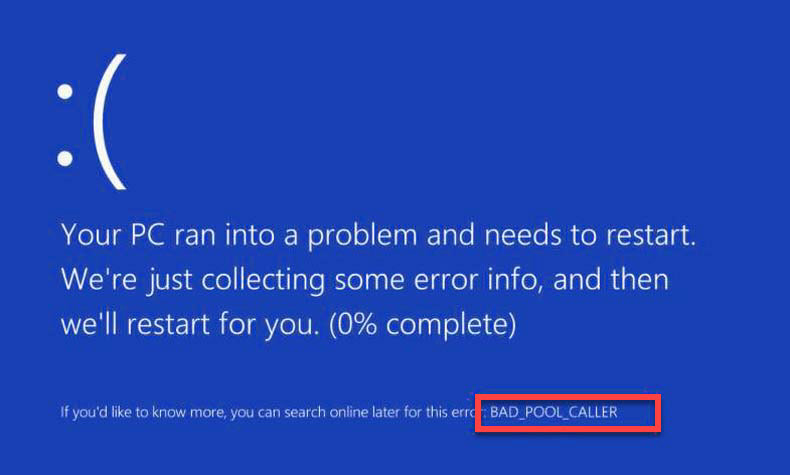
BAD POOL CALLER 0x000000C2 BSOD in WIndows 10
If you’re getting a blue screen of death with a stop code bad pool caller occurring on your screen, preventing you from doing anything, this tutorial could help you. On Microsoft and Reddit forums, Lots of Windows 10 users are reporting this issue as well.
The BAD_POOL_CALLER bug check has a value of 0x000000C2. This indicates that the current thread is making a bad pool request
Now, let me explain first What is BAD_POOL_CALLER blue screen error? and why this occurs?
The BAD_POOL_CALLER error is the Blue screen of Death (BSOD) error which happens because of the outdated or corrupt driver installation. In some cases, the new software or hardware which you might have recently installed can also cause this blue screen error. This error causes the system problems like 100% disk usage, graphics problem, endless reboot loop, etc will appear.
So, I will share a few methods for you to try. You simply need to follow the step by step guide which I’m all listed down in this tutorial to fix bad pool caller blue screen error by your own.
How To Fix BAD POOL CALLER 0x000000C2 BSOD
First Thing First
If you’re not able to start your computer normally, you can try to start Windows in Safe Mode or Safe Mode with Networking. To do that, follow these steps below:
Step 1. Shut down your computer by holding the power button.
Step 2. After a few minutes, turn your computer back on. Then press the F8 key as your computer is booting up, before the appearance of the Windows logo.
In Windows 10, you were able to press Shift key five times again and again on startup.
See also: How to Boot into Safe Mode On Windows 10 (5 Ways)
Step 3. Use the arrow keys to select Safe Mode or Safe Mode with Networking and press Enter.
This Bad Pool Caller error is mainly happening in Windows 8/8.1 and Windows 10 because you did update or install your windows without checking the hardware and software compatibility. This is one of the reasons why the blue screen of death starts showing up on your computer screen.
Hence, if you’ve recently installed Windows 8/8.1 or Windows 10, I would suggest you use Driver Talen to download, update all your hardware and devices to the latest version.
Also, you also need to temporarily disable your antivirus and firewall from your Windows. According to Windows users, they had problems with Malwarebytes, McAfee, ESET, Trend and Comodo Firewall, and if you’re using any of these programs, I highly recommend you to uninstall them from your computer in order to fix this error. Hence, if uninstalling anything from your computer won’t works for you then, you can install everything back.
Bad_pool_caller ntoskrnl.exe, usbhub.sys, rdbss.sys, rdyboost.sys, tcpip.sys, tdica.sys, picadm.sys, usbport.sys, iusb3xhc.sys, usbstor.sys, igdkmd64.sys – Basically, these types of error messages will show you which file caused the Bad Pool Caller problem. Once you detect the file name, you just need to look for the device or software that is associated with it and fix the issue.
Method 1. Undo recent Changes
One of the causes of this blue screen Bad Pool Caller error could be recent changes you’ve made to your system. If you’ve added new hardware or software to your system recently, disconnect or remove them.
If, after disconnecting or removing them, the problem still remains, or maybe you don’t do anything recently then go to the next method.
Method 2. Remove USB
A few users reported this Bad Pool Caller error only after plugging a USB drive. Because sometimes your computer’s operating system does getting some problem to install or operate external USB device’s drivers and causing this error. So, a simple solution to fix the problem will be in removing all external USB connected devices from your laptop’s or desktop’s beside USB mouse and keyboard then restart your computer. And after, try to use your computer as in normal and check did you still facing this Bad_Pool_Caller error or not, if yes then go to next method.
Method 3. Test Your Computer’s RAM
Hardware problems can also cause this Bad Pool Caller error to appear. The most common cause is that your RAM is faulty. And if you’re experiencing this error, then the first thing you’ll need to do is to check your PC’s ram. Many users reported that after finding and replacing the faulty RAM, the Bad_Pool_Caller error should be resolved.
There are so many solutions to test your ram is working properly or not by just using Windows features or MemTest86+ tool.
In addition, I need to mention that almost any hardware component can also cause these types of errors to occur and if you installed any new hardware recently be sure that you replace it or uninstall it because it might not be fully compatible with your computer.
Other options
If all above methods don’t work, here are some suggestions for you to try
- Update BIOS. If updating device drivers and Windows patches won’t fix the Bad Pool Caller blue screen error, you need to update your BIOS.
- System Restore. This is a Windows feature that can help fix BSOD errors and other computer problems.
- Refresh or reset your Windows 10/8/7. This should be your last way.
Hope something helps you.




