In this tutorial, learn how to fix the “A referral was returned from the server” error while trying to launch an application or a program without administrative privileges in Windows 10/8/7.
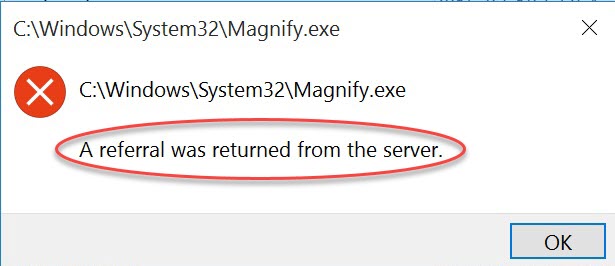
A referral was returned from the server
Before you apply one of these methods bellow, first make sure that you turned off and disabled UAC on your system. To do that:
- Click the Start button to open the Start menu and type “uac s” in the Search box. Then select “Change User Account Control settings” in the search results.
- In the User Account Control settings dialog, drag the slider at the lower position to completely disable UAC (Never Notify).
- Click OK. This will turn off/disable UAC.
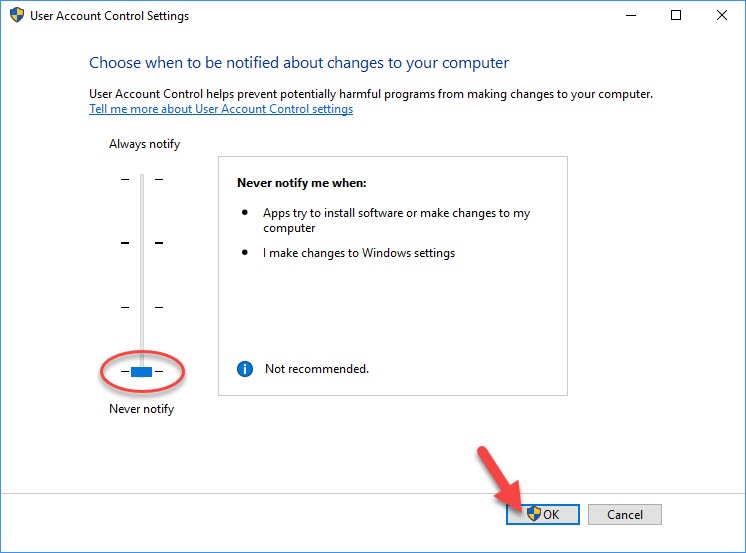
Restart your computer and then try to launch the program or application with the referral error. If the problem persists, you can try out suggestions mentioned below.
How To Fix A Referral Was Returned From The Server Error in Windows 10/8/7
Method 1. Run this program as an administrator
This method applies to any specific program or application that gives the referral error.
Step 1. Right-click on the program/application shortcut that has the problem and select Properties.
Step 2. Go to the Compatibility tab, click Change settings for all users.
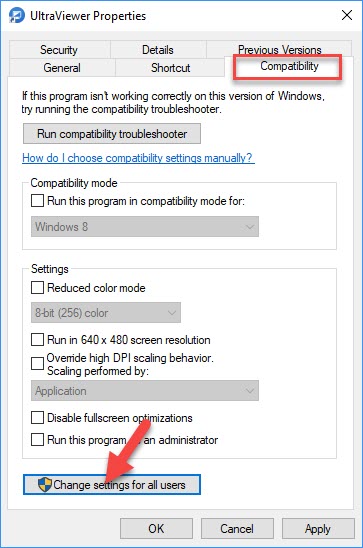
Step 3. Make sure that the “Run this program as an administrator” is checked. If not, tick the “Run this program as an administrator” checkbox. Click Apply > OK to apply these changes.
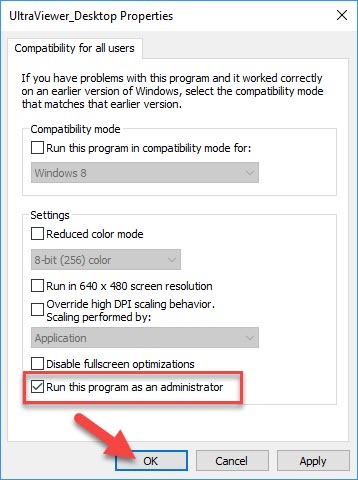
You can now try to run the program or application now and then check if the referral error has resolved.
Method 2. Using Registry Setting
Step 1. Press Windows Key + R then type regedit in run dialog box and click OK.
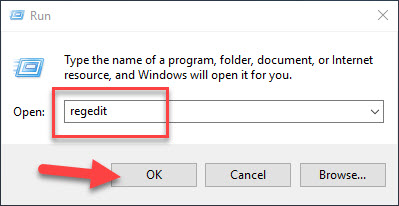
Step 2. Go to the following path:
HKEY_LOCAL_MACHINE \ SOFTWARE \ Microsoft \Windows \ CurrentVersion \ Policies \ System
Step 3. Find ValidateAdminCodeSignatures and EnableUIADesktopToggle, then double them to open their Properties. Then change their Value data as 0.
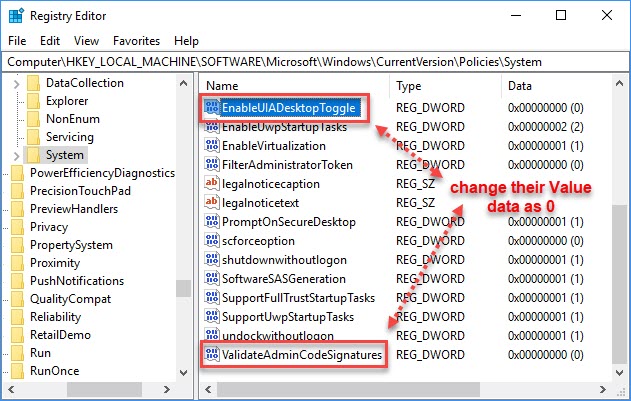
Step 4. You can now close the Registry Editor window and restart your computer.
After restarting the computer, you can try to run the program or application and then check if the referral error has resolved.
Also, you can download and run the referral_error_fix.reg file to automatically fix this problem.
Here is the demonstration video:
Method 3. Using Group Policy
Step 1. Press Windows Key + R then type gpedit.msc in run dialog box and click OK. You can refer how to fix “Windows cannot find gpedit.msc” in Windows 10 from this tutorial.
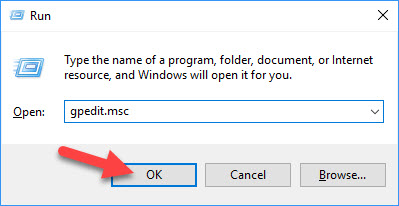
Step 2. In the Local Group Policy Editor window, navigate to the following path:
Computer Configuration > Windows Settings > Security Settings > Local Policies > Security Options
Step 3. Locate the “User Account Control: Only elevate executables that are signed and validated” policy, then double-click it.
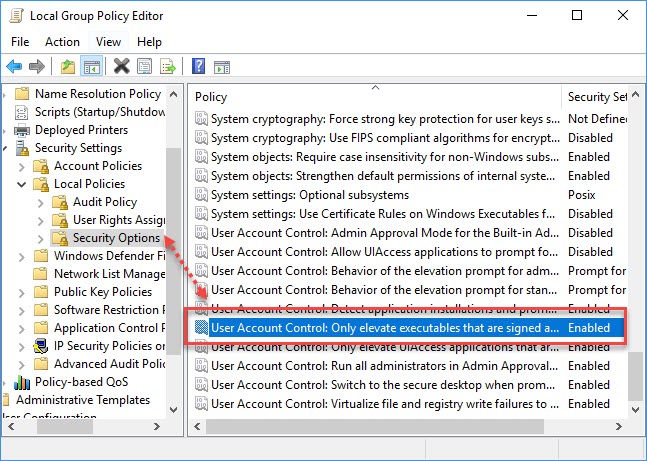
Step 4. Change the security setting to Disabled. Click OK.
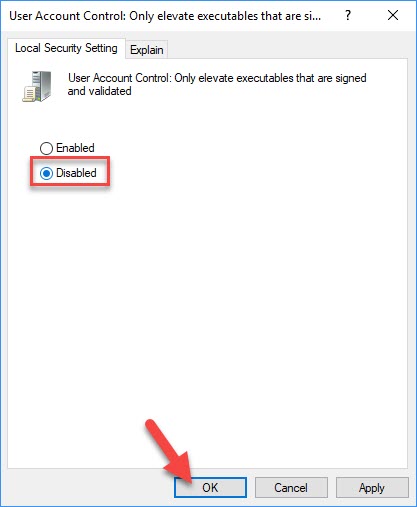
Step 5. Restart your computer. After restarting your system, open the program or application and this time it should work flawlessly.
Hope something helps you. Let us know via comments, if you still have the “A referral was returned from the server” error.




